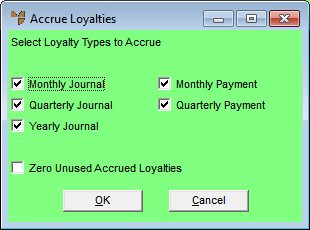
Use this option to post loyalty credits accrued and redeemed by customers during the month to the General Ledger. This ensures that your GL accounts for Loyalties Accrued and Loyalties Redeemed are up to date, showing accurate balances for your expenses and liabilities.
It also updates the Loyalties Accrued field in the Debtor master file – see "File - Debtor - Loyalty (v2.8)".
Ideally, you should run this option before you do your End of Month rollover – see "End of Month - End of Month".
To post loyalty credits to the General Ledger:
Micronet displays the Accrue Loyalties screen.
|
|
Field |
Value |
|---|---|---|
|
|
Monthly Journal |
Post loyalty credits which are accrued as monthly journal credits to customer accounts. These options are set on the Loyalty tab in the Debtor master file (refer to "File - Debtor - Loyalty (v2.8)"). |
|
|
Quarterly Journal |
Post loyalty credits which are accrued as quarterly journal credits to customer accounts. |
|
|
Yearly Journal |
Post loyalty credits which are accrued as yearly journal credits to customer accounts. |
|
|
Monthly Payment |
Post loyalty credits which are accrued as monthly payments. |
|
|
Quarterly Payment |
Post loyalty credits which are accrued as quarterly payments. |
|
Zero Unused Accrued Loyalties |
Clear (zero) any previously accrued loyalty credits that have not been used by your customers as payments in the current period. Leave this box unchecked to preserve unused accrued loyalty credits and add the new loyalty credits to them. |
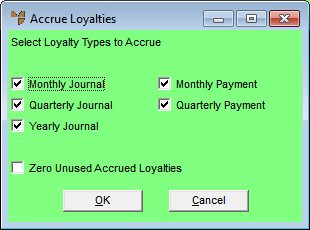
Depending on your loyalties system configuration (see "Edit - Program - Loyalty (v2.8)", if there are any customers whose accounts are on hold, who have not met their sales targets or who have overdue invoices, Micronet displays the Confirm Loyalty screen.
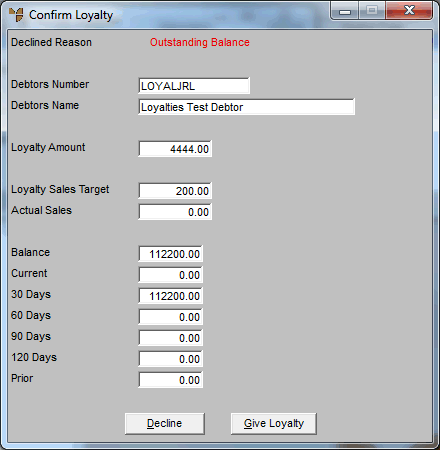
When you have completed the Confirm Loyalty screen for each applicable customer, Micronet posts the accrued loyalty credits to the General Ledger and redisplays the Debtor Batch - Loyalties screen showing the debtor loyalties batch.
Micronet displays the User Defined Questions screen.

Micronet displays the Select Output Device screen.
|
|
|
Reference For more details on these options, refer to "Selecting the Output for Inquiries and Reports". |
Micronet prints or displays the Debtors Register report.
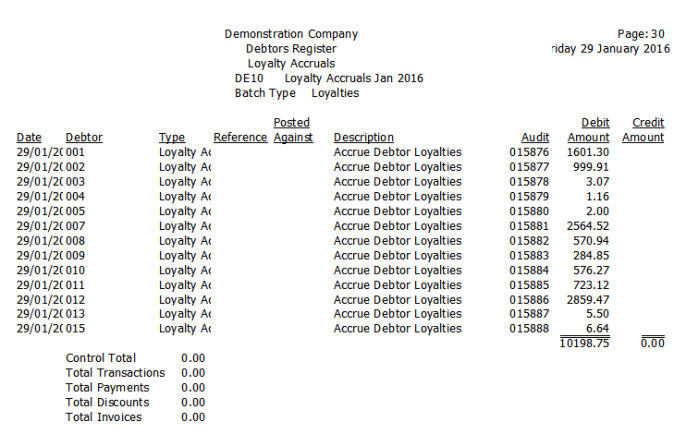
Once you have posted the loyalty credits to the General Ledger, they are available to payout to customers.
What you do next depends on how your customers redeem their loyalty credits: